FREQUENTLY ASKED QUESTIONS
Need help navigating our site? You've come to the right place. Get your answers here.
If you need tech support, please email us at [email protected].
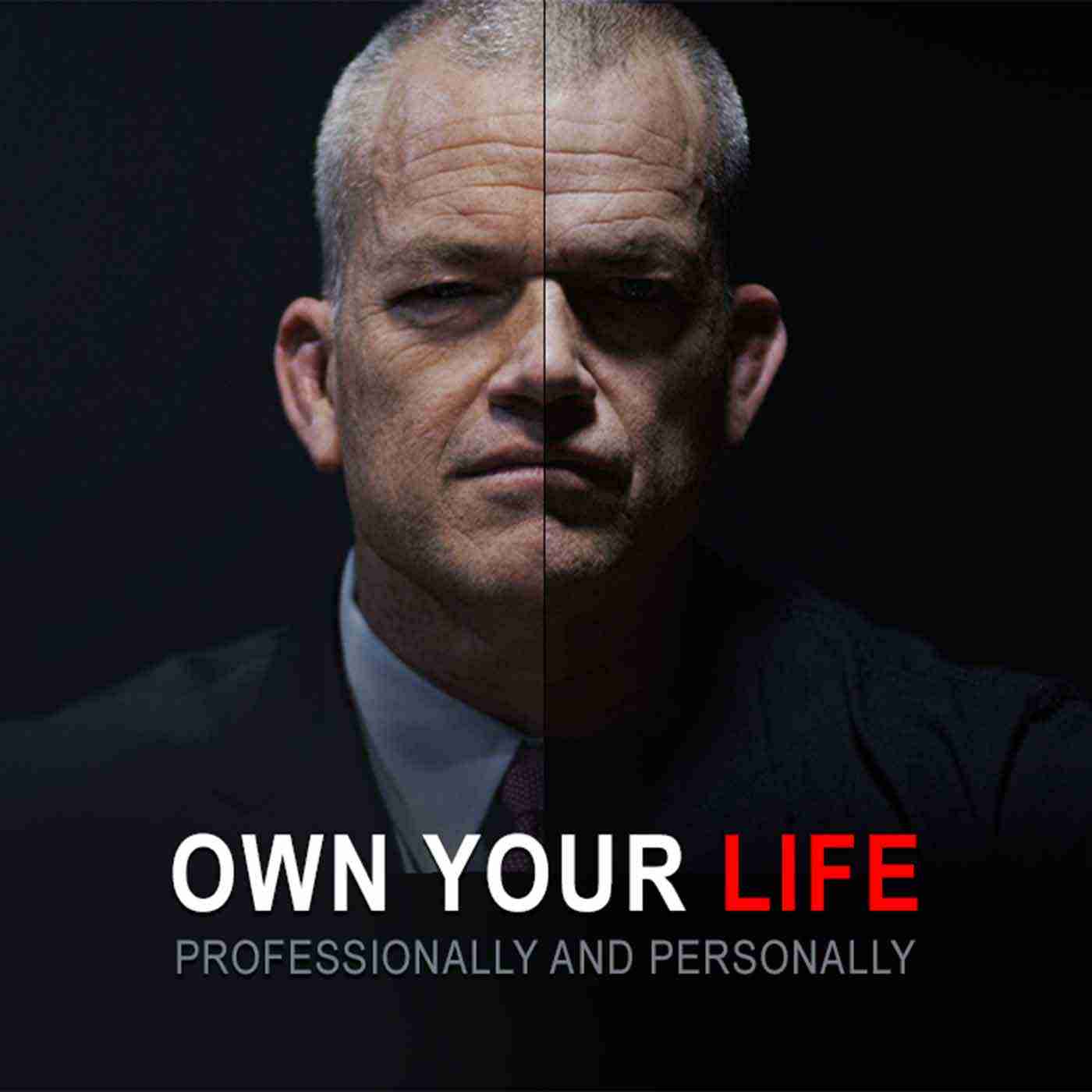
General Questions
After you log in to your account, navigate to the left-hand sidebar and click on “My Training.”
For additional support, please watch this video tutorial.
Forgot your password?
Click the “Forgot Password” link on the login screen.
Follow the instructions in the email you receive.
Want to change your password?
Navigate to the left-hand sidebar and click “My Account.”
Click “Account Details.”
Enter your new password in both fields.
Click “Save Changes.”
Did not receive your password reset email?
Check your Spam/Junk folder.
If you still don’t see it, send a message to [email protected]
For additional support, please watch this video tutorial.
We have a new offering called the Leadership Essentials Package, which includes the following courses:
- Extreme Ownership
- Indirect Approach
- The OODA Loop
- How to Build Relationships
Please note: Live Sessions for this package must be purchased separately.
For team purchases, please schedule a time to speak with our Client Development Specialist, Austin James, using this calendar link: Schedule Discovery Call with Austin Here.
Austin will help you:
- Discuss team membership options and solutions.
- Provide pricing and packaging guidance.
- Answer questions about learning plans or options for your team.
- Create follow-up actions and next steps.
To update your email address:
- Log in to your account.
- Navigate to the left-hand sidebar and click “My Account.”
- Click “Account Details.”
- Enter your new email address in the Email Address field.
- Click “Save Changes.”
To access your invoices or receipts:
- Log in to your account.
- Navigate to the top-right-hand corner of the screen and click the user icon.
- Click “Billing Details” from the drop-down menu.
- Click “Orders” in the left-hand sidebar.
- You will see a list of your orders. Click the red Invoice button next to each order to download a PDF invoice.
Need a more detailed invoice for your accounting department?
- Email [email protected] for assistance.
For additional support, please watch this video tutorial.
To access your course certificates:
- Log in to your account.
- Navigate to the top-right-hand corner of the screen and click the user icon.
- From the drop-down menu, click “Courses.”
- Just above your list of courses, click the heading “My Certificates.”
- From there, you can view and download your certificate PDFs.
For additional support, please watch this video tutorial.
Occasionally, Vimeo may display an error. To resolve this:
Refresh your browser and try playing the video again.
Note: Vimeo is currently blocked in the following countries: Turkey, Cambodia, Indonesia, Malaysia, Thailand, Vietnam, and China.
If you are accessing courses from any of these countries, you will not be able to view them.
Still having issues?
If you are not in one of the blocked countries and the error persists, please email [email protected]